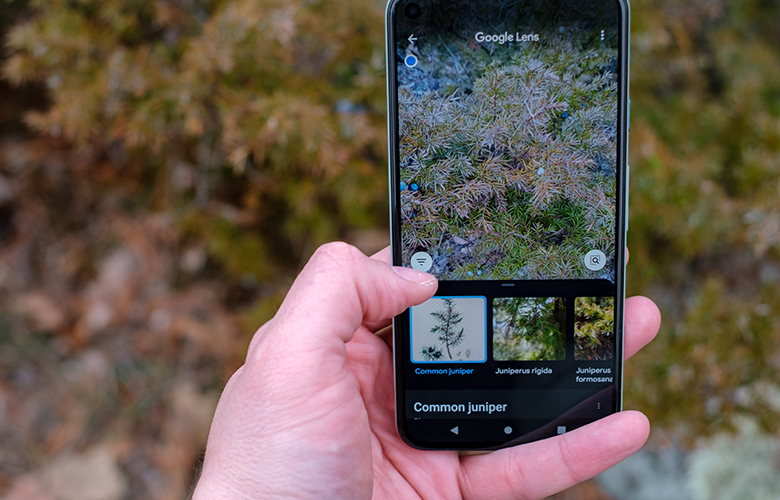Seven ways to make users’ lives easier with the app
Optical searches through Google Lens, which first appeared in 2018, are growing at an international level by leaps and bounds.
As pointed out today by Emanuela Locci, Google’s corporate communication and public affairs manager Italy & Greece who was in Athens, every month more than 12 billion searches are recorded on Google Lens. Google says about it: “If you can see it – you can search it. This is the simple idea that gave birth to Lens, the visual search tool available through the Google App (Android and iOS).”
With Lens, users can search for anything they see through their mobile camera, take a photo or screenshot, or long press an image while on a web page and additional visual results will appear. On the occasion of the informative event in Athens on the use of Google Lens in cooking, with the guidance of Madame Ginger, Google published 7 ways for users to make their lives easier:
1. Learn more about the places you are
If you come across an interesting building or landmark that you don’t recognize, Lens can tell you what it is, providing a series of links to more information. How; Just tap on the camera icon in the search bar (or through your phone’s camera) tap the “Places” option in Lens and set the camera to view the building or landmark. The app will immediately recognize what you are looking at and provide you with additional functions such as “Search Information”, “Save place”, “Share” and more.
2. Improve your gardening skills
Similarly, if you are outside or in your garden, you may find a plant or animal that you are not quite sure what it is, or that you cannot adequately describe in words. Lens can help you find what you’re looking for and learn all about it – such as if the particular plant can grow indoors.
3. Translate markups, menus and more into over 100 languages
If you plan to travel, Lens can fill any gap created by a different language. With the Translate function, Lens can translate texts such as menus and signs by simply taking a photo or simply focusing the camera on the text to be translated with the mobile. Lens will automatically translate the text and overlay the text in the language you want – right on your mobile screen.
4. Help with schoolwork
If you’re stuck on a math problem, or a history, science, etc. question, you can turn on Homework in Lens, take a picture, and the tool will show you different ways to solve your problem . The Homework feature has the ability to help you solve problems in multiple languages, as long as you set the language in which you want the results to be displayed.
5. Shop the products that caught your eye
When you’re surfing on mobile and see a product you’d like to get — a new pair of shoes or a stylish new bag, for example — you can use Lens to find and buy what caught your eye. Just take a screenshot and then select it with Lens and you’ll be presented with a series of options with ways to buy or sell. The system works the same way when you’re on the go in stores and find something you like. A photo with Lens, and you’ll be presented with several ways to buy from digital stores.
6. Do multiple and complex searches with Multisearch
Multisearch in Lens helps you combine words and images to find exactly what you’re looking for. For example, through Lens you take a photo of the shoes you like, but you want them in blue. Swipe up and tap “Add to Search”, then add the word “blue” and Lens will show you similar shoes in the color you want. The app can do the same for various designs – eg. a nice design you found on a blouse and want it for curtains. You take a picture of the top, swipe up, write the word “curtains” – and voila!
7. Unleash your creativity with Lens and Bard
You can upload images alongside text in your conversations with Bard to fuel your imagination and creativity in entirely new ways, bringing the power of Google Lens to Bard, starting with English. For example, you can show a picture of a new pair of shoes in Vard that you found on vacation and ask for more information. You can also ask the Bard for suggestions on how to tie your sandals for a new look, then continue your search in Search – with the Google It button – and discover a range of products in online stores from around the web .